A customer submitted an order. Now what?
Click into Orders > Orders. Select the order number.

By clicking on an order, you can add seller notes, update product quantities, offer discounts, determine shipping and tax, or revert the order back to the buyer.
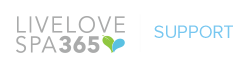
Leave A Comment?